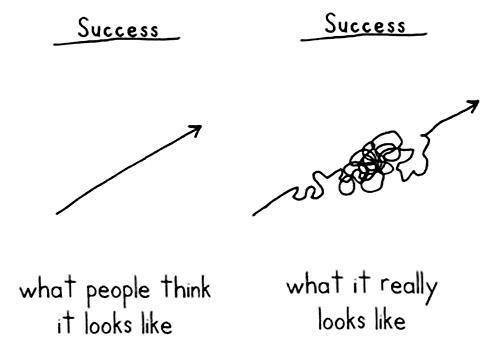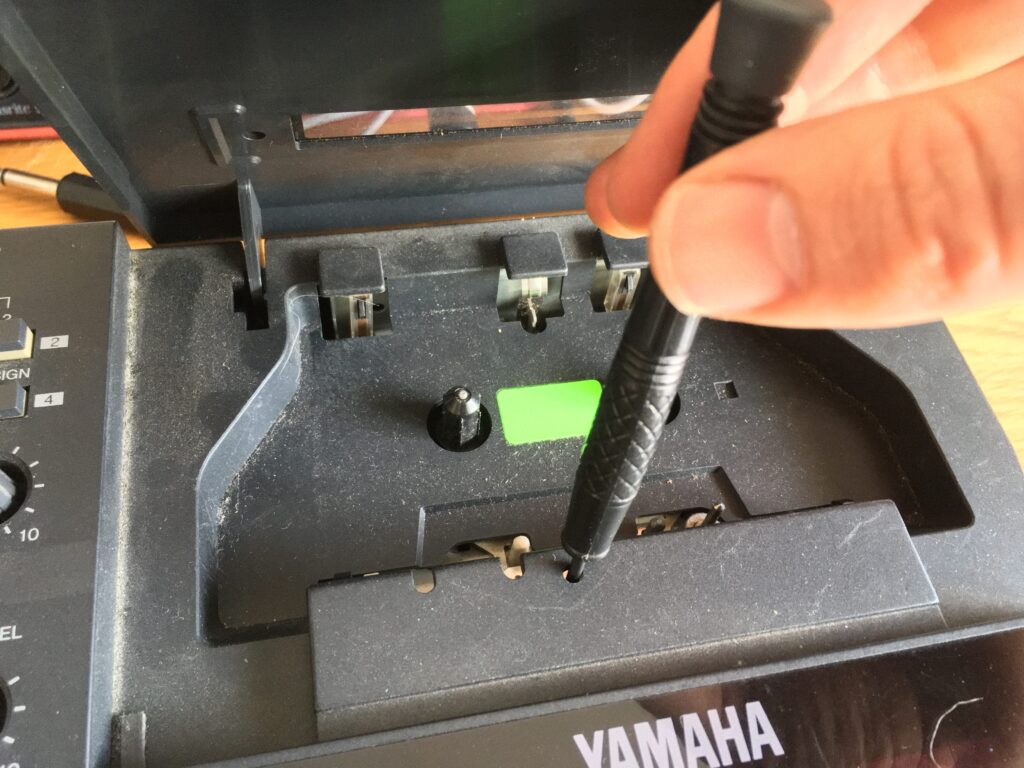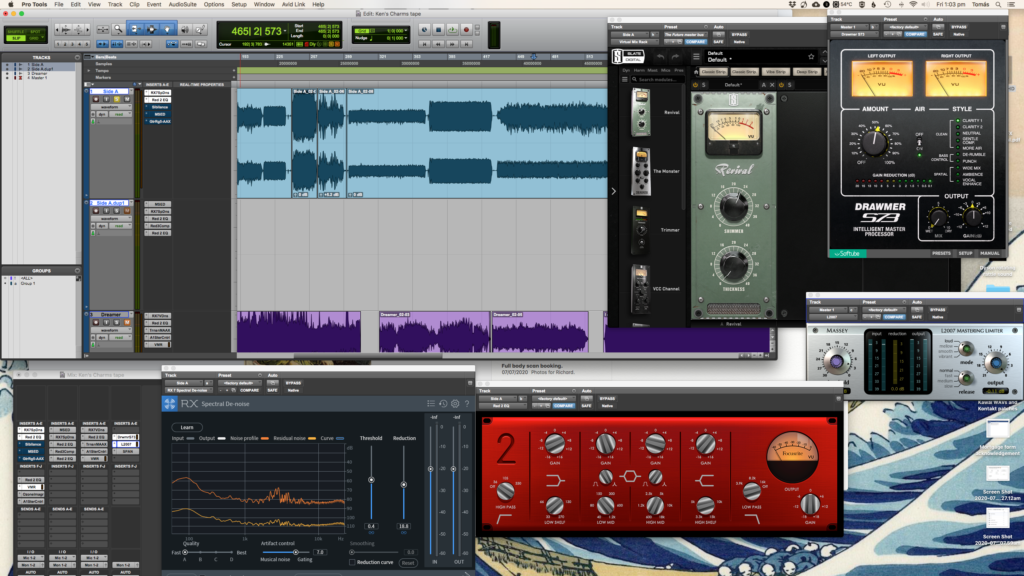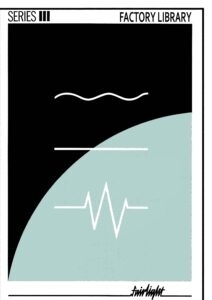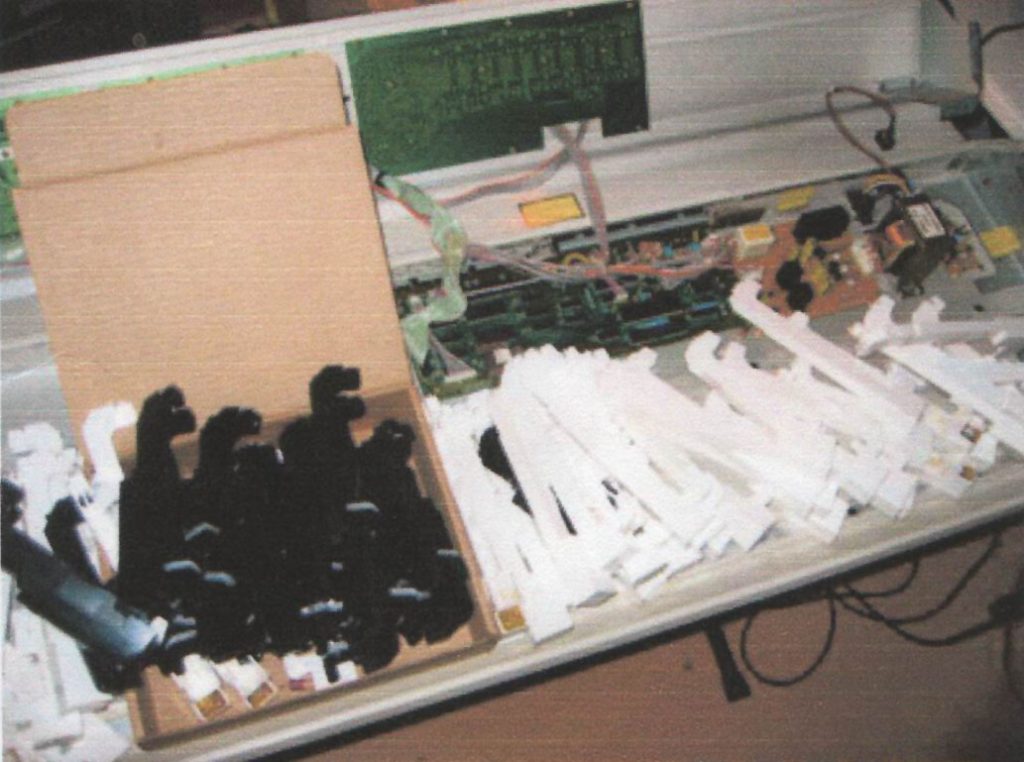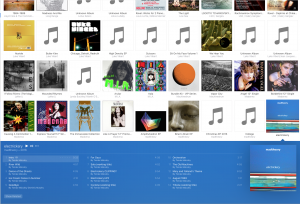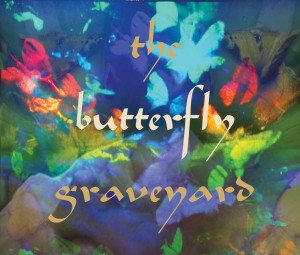In music production circles, the question of whether a kick drum has “pitch” often surfaces – and frequently gets muddled. This post aims to clarify the distinction between pitch and timbre, highlight some key acoustic principles, and explain why tuning a kick drum is about shaping its character, not assigning it a musical note. We will also look at the special case of the 808 kick drum a clever piece of engineering by Roland that exploits how our perception of pitch and timbre works.
Pitch vs. Timbre: What Are We Really Hearing?
Pitch is a perceptual phenomenon – it is the experience of hearing a note. This typically occurs when a sound has a strong fundamental frequency and a harmonic spectrum where the overtones are integer multiples of that fundamental (Rossing, 2000; Levitin, 2006). Our brains lock onto this harmonic relationship and interpret it as a pitch, even when the actual fundamental may be missing.
Timbre, on the other hand, refers to the tone colour or texture of a sound. It encompasses the balance of frequencies, the envelope of the sound, and the way harmonics behave. Drums – especially kick drums – fall into the category of instruments whose sound is defined more by timbre than pitch.
What does it sound like?
Here are audio examples of a modal series of a bass drum, table taken from here. The modes were measured from a bass drum with both heads stretched to the same tension, something you would not do often if at all, because it does not sound very nice. I used additive synthesis to make a sound with 6 modes- that is barely enough to make it sound like a bass drum. All the modes (i.e. frequencies) are at the same amplitude, and the decay is a bit longer than natural.
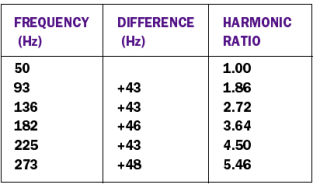
Audio files are progressively adding each frequency i.e. mode in the table.
I don’t know about you, but to me it sounds like a badly tuned orchestral bass drum. Interestingly, it sounds like the “pitches” are bending downwards. I promise there is no pitch envelope! So when Roland put a pitchbend on the 808 kick drum, they were simulating how your brain tries to interpret a bunch of close frequencies. It merges them into a pitch bend.
Real kick drums have more modes than this, and a shorter envelope. A short envelope on an 808 is how we make it sound unpitched i.e. more like a “real” kick drum. Longer decay is a special use case. Here is the last example but with a shorter envelope:
The Physics of Percussion: Why drums a considered unpitched
A pitched sound has a dominant, stable fundamental. A kick drum, however, features several low-frequency partials of roughly equal amplitude. These partials are not harmonically spaced – they don’t follow the harmonic series (fundamental, octave, perfect fourth, minor third, major second etc.) Instead, the complex vibrational modes of the drumhead give inharmonic spectra. These modal vibrations are described mathematically using Bessel. Each vibration mode corresponds to a distinct zero-crossing of a Bessel function, and the resulting frequencies do not align to integer ratios (Morse and Ingard, 1968; Rossing, 2000).
This non-harmonic modal structure may help explain why the sound of a drum typically lacks a clear, stable pitch. I would argue that it is also possible for listeners to latch onto key partials within musical arrangements, leading to pitch-like percepts even when no single pitch (as normally perceived) present. From this perspective, the classification of drums as “unpitched” reflects a general acoustic pattern rather than an absolute rule.
In acoustic classification, instruments like kick drums, toms, and snares are typically referred to as unpitched membranophones (Rossing, 2000). This categorisation is based on how these instruments behave physically, but it’s worth noting that the line between pitched and unpitched sound is not always sharply defined. The perception of pitch can become ambiguous or vary between listeners and contexts.
Finally, according to standard acoustical classifications, kick drums, toms, and snares are unpitched membranophones (Rossing, 2000) It is worth pointing out that this is not merely convention; it reflects how these instruments behave physically, as described above.
Tuning a Kick Drum: A Matter of Timbre, Not Key
Producers and engineers often talk about “tuning” a kick to match the key of a song. But in scientific terms, a kick drum cannot be tuned to a key because it lacks a stable, perceived pitch. What we’re actually doing when we “tune” a kick is shaping its timbre – adjusting the frequency distribution of its modes to either blend or contrast with other elements in the mix.
I argue that this is similar to the actions of EQing, mic placement, or sound design. It’s about making the drum sound better in context, not aligning it with a note on the scale. Tools like spectrum analysers can only offer approximations – they show energy distribution, not perceived pitch.
The Role of Psychoacoustics and the “Missing Fundamental”
Perception complicates things. Psychoacoustics tells us that the brain can infer a pitch even when the actual fundamental is missing – this is known as the missing fundamental phenomenon. Our auditory system analyses the spacing between higher harmonics to reconstruct the perceived pitch (Howard and Angus, 2017; Levitin, 2006). This is part of a broader neural mechanism that enables us to derive coherent musical information from incomplete sound spectra.
Furthermore, in the low-frequency range where kicks reside, pitch perception becomes particularly unreliable. Human ears struggle to resolve very low tones, especially when those tones don’t follow harmonic rules. I would argue that this is probably why kick drums can seem to have a pitch in isolation or context, but don’t consistently convey it across listeners or arrangements.
Case Study: The Roland TR-808
The kick drum sound from the Roland TR-808 is often described as having pitch-like qualities, but this perception arises from specific design choices rather than harmonic structure. Roland’s engineers used what we know about how percussion sounds are perceived to create a convincing kick drum timbre using the minimum amount of circuitry. Rather than attempting to model the complex vibrational modes of a real bass drum – which would require multiple oscillators (more than six as we have heard, and each with its own envelope) – they implemented a much more economical solution.
The 808 kick is based on a single sine wave oscillator, shaped by two envelopes: one extremely short envelope to control the attack and decay, and another to apply a pitch bend. This setup simulates key psychoacoustic features of real drum sounds – the rapid initial transient and closely spaced modes – which our ears interpret as percussive impact and low-end body.
When the decay is kept short, the resulting sound is typically perceived as unpitched. This is possibly due to the fact that the brain requires a certain amount of time to perceive a pitch. When the decay is longer, the descending pitch becomes obvious. This has become a musical feature of the 808 kick drum, to the extent that the machines are sometimes modified to have a longer envelope. Still, this is not the same as pitch in the traditional musical sense. There is no stable, harmonic overtone structure. Instead, the perceived “note” is a function of transient characteristics and the pitch envelope – not tonal content.
In short, Roland’s approach was a pragmatic one. By leveraging basic psychoacoustic principles, they achieved a sound that behaves similarly to a bass drum without needing to replicate its full physical complexity. This illustrates how pitch-like qualities can be simulated in sound design, even when no definite pitch is present.
Spectrum Analysers, Tools, and Mixing Realities
While spectrum analysers can be helpful in visualising the energy distribution of a kick drum, they cannot definitively tell you about pitch. Understanding how these tools work (FFT size, windowing, smoothing) is critical to using them effectively.
As one forum user aptly put it, “The only tools I know are ears and prayers.” Mixing low-end content is one of the trickiest aspects of production, and while analysers offer clues, tuning a kick remains a process of listening and adjusting, not assigning note names.
Bonus- the snare drum
A snare drum is also a percussion instrument, which does not have the harmonic series, but almost does. It typically generates two quasi-harmonic series, with fundamentals roughly around 180 Hz and 330 Hz, but these are about three-quarter tones flat of an octave, so like the kick drum the harmonic series deviates from perfect harmonic spacing. The first several modes of the drum membrane itself create multiple frequencies (harmonics). Along with that the snare wires themselves add higher-frequency noise and rattles, contributing to a far more complex spectrum than the harmonic series.
Due to the drum shell, the two drum heads/ membranes, and the snare wires, the number of harmonics in a snare sound can vary widely depending on head tension (a.k.a. tuning) and striking force. Generally, you can expect at least 7 to 9 prominent drum membrane modes plus a noisy texture from the snares (that’s the wriy thing underneath that gives the drum its name), which creates a broad harmonic and noise spectrum extending well into the high frequencies.
In summary, the harmonic content is rich and complex, with a few distinct quasi-harmonic modes and a noisy, inharmonic overtone spectrum.
Conclusion: It’s About Context, Not Notes
The key takeaway is this: kick drums (and snare drums) do not have a perceptible pitch in the traditional sense, but they can be “tuned” for timbre. “Tuning” a kick is about its integration in the mix, not its alignment with a musical key.
Our ears are suggestible and context-sensitive. What you think is a pitch might just be a dominant partial or an artefact of the arrangement. And that’s fine – music is full of perceptual illusions. But understanding the difference between what’s measurable (frequency) and what’s perceived (pitch) will help you make better decisions in your production process.
References
Howard, D.M. and Angus, J.A.S. (2017) Acoustics and Psychoacoustics. 5th ed. London: Routledge.
Levitin, D.J. (2006) This Is Your Brain on Music: The Science of a Human Obsession. New York: Dutton.
Rossing, T.D. (2000) The Science of Percussion Instruments. Singapore: World Scientific.
Waterson, B. (2023) Tuning Drums to Notes: A Myth or a Method?
Reid, Gordon (2002) Synthesizing Drums: The Snare Drum
Reid Gordon (2002) Synthesizing Drums: The Bass Drum